从 timeshift restore 导致 home 挂载失败说起
Table of Contents
新安装的 ArchLinux 使用的 btrfs 作为文件系统,使用了开源的工具 timeshift 进行周期备份。某天突发奇想,我备份了这么多次,那么是否能够成功恢复呢?所以作死的使用了 sudo timeshift --restore来检验一下备份的效果,果不其然重启后挂了,报错如下
Starting version 249.7-2-arch
[FAILED] Failed to mount /home.
[DEPEND] Dependency failed for Local File Systems.
如果你遇到了相同的问题并在急求恢复方法的话,可以直接跳到 Solution。如果对 Linux 如何将 home 挂载的感兴趣,可以按照顺序阅读
What happens before home is mounted #
保持平和的心态,比起 Google 然后 Copy & Paste 并且用 sudo 去执行一些自己也不知道啥作用的命令更重要。首先来复习一下 Linux 是如何启动的。这里以 GRUB 接管之后开始说起,对于 BIOS到 MBR 再到 GRUB 的可以参考之前的 文章 - Kurumi Atelier Day1 。我们来看 GRUB 的配置文件
$ cat /boot/grub/grub.cfg
menuentry 'Arch Linux' --class arch --class gnu-linux --class gnu --class os $menuentry_id_option 'gnulinux-simple-a4d7523c-f215-4661-96c5-30ac6518a101' {
load_video
set gfxpayload=keep
insmod gzio
insmod part_gpt
insmod fat
search --no-floppy --fs-uuid --set=root A0FC-3CBD
echo 'Loading Linux linux ...'
linux /vmlinuz-linux root=UUID=a4d7523c-f215-4661-96c5-30ac6518a101 rw rootflags=subvol=@ loglevel=3 quiet
echo 'Loading initial ramdisk ...'
initrd /amd-ucode.img /initramfs-linux.img
}
linux 命令可以从文件加载 Linux 内核。第一个参数是文件名称,后面则是内核的命令行参数。比如我们在开机的 GRUB 界面选择了 “Arch Linux” 这一项,那么会以
root=UUID=a4d7523c-f215-4661-96c5-30ac6518a101 rw rootflags=subvol=@ loglevel=3
的参数去解压并装载内核 /boot/vmlinuz-linux。此文件可以通过 extract-vmlinux 脚本来提取,获得的是 ELF 可执行文件。root 选项指定的是根文件系统的设备名称或者 UUID。这个可以通过 blkid 命令查看,我这里的 a4d7523c-f215-4661-96c5-30ac6518a101 即是我硬盘的第二个分区的标识符
$ sudo blkid
/dev/nvme0n1p1: UUID="A0FC-3CBD" BLOCK_SIZE="512" TYPE="vfat" PARTUUID="bcda56df-ca67-a248-a4ed-5be1477df90d"
/dev/nvme0n1p2: UUID="a4d7523c-f215-4661-96c5-30ac6518a101" UUID_SUB="b5c16234-c5b1-4e9c-9236-5ef7ae83c5ba" BLOCK_SIZE="4096" TYPE="btrfs" PARTUUID="68a85e66-889c-ec42-a565-e3cd57675692"
rw 参数则是告诉允许读写,rootflags 里面是 mount 需要的一些参数,我这里则是 btrfs 的子卷信息 subvol=@ 。所有 Kernel 接收的参数可以通过 kernel-parameters 查找
initrd 命令后面跟多个文件名称,作用是按顺序加载 Linux 内核的所有初始 RAM DISK,并在内存中的 Linux 设置区域中设置适当的参数。 比如 /boot/initramfs-linux.img 这个是一个包含了 busybox 的临时文件系统可以作为 / 被挂载,可以解压看一下里面的内容(不要在 /boot 目录里面直接搞
# 有可能是 gzip 有可能是 zstd,需要 file 一下看看压缩类型
$ file initramfs-linux.img
initramfs-linux.img: Zstandard compressed data (v0.8+), Dictionary ID: None
$ zstdcat initramfs-linux.img | cpio -idmv
我们会发现两个 shell 脚本 init 和 init_functions 这个后面会用到的
当初始化并且加载完成后,控制权便移交到 Linux Kernel 了。关键逻辑位于 start_kernel 函数中,包含了所有的启动逻辑,基本上就是在调函数。其中各个函数的作用可以通过 The Linux 2.4 Kernel’s Startup Procedure 来查看,虽然是 2.4 kernel 的,但是很多还是一样的。我们下面来看硬盘的文件系统是如何被挂载的,代码位于 linux/init/main.c
static char *ramdisk_execute_command = "/init";
asmlinkage __visible void __init __no_sanitize_address start_kernel(void)
{
arch_call_rest_init();
}
void __init __weak arch_call_rest_init(void)
{
rest_init();
}
noinline void __ref rest_init(void)
{
struct task_struct *tsk;
int pid;
rcu_scheduler_starting();
/*
* We need to spawn init first so that it obtains pid 1, however
* the init task will end up wanting to create kthreads, which, if
* we schedule it before we create kthreadd, will OOPS.
*/
pid = kernel_thread(kernel_init, NULL, CLONE_FS);
// ...
}
static int __ref kernel_init(void *unused)
{
int ret;
if (ramdisk_execute_command) {
ret = run_init_process(ramdisk_execute_command);
if (!ret)
return 0;
pr_err("Failed to execute %s (error %d)\n",
ramdisk_execute_command, ret);
}
/*
* We try each of these until one succeeds.
*
* The Bourne shell can be used instead of init if we are
* trying to recover a really broken machine.
*/
if (execute_command) {
ret = run_init_process(execute_command);
if (!ret)
return 0;
panic("Requested init %s failed (error %d).",
execute_command, ret);
}
if (CONFIG_DEFAULT_INIT[0] != '\0') {
ret = run_init_process(CONFIG_DEFAULT_INIT);
if (ret)
pr_err("Default init %s failed (error %d)\n",
CONFIG_DEFAULT_INIT, ret);
else
return 0;
}
if (!try_to_run_init_process("/sbin/init") ||
!try_to_run_init_process("/etc/init") ||
!try_to_run_init_process("/bin/init") ||
!try_to_run_init_process("/bin/sh"))
return 0;
panic("No working init found. Try passing init= option to kernel. "
"See Linux Documentation/admin-guide/init.rst for guidance.");
}
核心逻辑位于 kernel_init 中,执行这个函数的线程会成为之后 PID 为 1 的进程,也就是通常的 init 进程。run_init_process 在调用的时候,用的是kernel_execve,会替换掉当前的上下文。kernel_init 分为 3 层的 fallback 逻辑。ramdisk_execute_command 这个变量的默认值是 /init ,但是也可以被 grub.cfg 中指定的启动参数覆盖掉,对应的为 init= 参数。而 /init 正式我们之前解压 /boot/initramfs-linux.img 后的到的脚本。脚本我在这里放到 Gist 一份。因为比较长,核心逻辑概述为下:
mount_setup挂载特殊文件系统,如proc到指定的挂载点- 从
/proc/cmdline获得内核的参数。可以在机器上cat /proc/cmdline这个和grub.cfg中的应当是一致的 - 根据上一步的参数执行 mount 将真正的
/挂载到 RAM DISK 的/new_root上
最后执行
exec env -i \
"TERM=$TERM" \
/usr/bin/switch_root /new_root $init "$@"
switch_root 可以将别的文件系统作为新的 /,并且还会将 /proc, /dev, /sys 等自动挂载到新的文件系统对应的位置。详细文档可以参考 man 8 switch_root。$init 变量的值为 /sbin/init ,注意这里是我们真正意义上 / 下的文件,即 /lib/systemd/systemd 的一个软链接。此时我们 systemd 成为 init 进程,接管了之后的 mount 操作
对于 systemd 而言,这边是一个个 target。我们要找的进行 mount 操作的位于 systemd.mount 下面,可以通过 man 5 systemd.mount 查看详细的说明。简单来讲,systemd 会读取 /etc/fstab 文件,然后动态的生成 xxx.mount 这种 target,比如 home 就是 home.target 。/etc/fstab 文件如下
$ cat /etc/fstab
# /dev/nvme0n1p2
UUID=a4d7523c-f215-4661-96c5-30ac6518a101 /home btrfs rw,noatime,compress=lzo,ssd,space_cache,subvolid=358,subvol=/@home 0 0
此文件声明挂载点和被挂载的文件系统的关系,还有执行 mount 时用到的参数。至此用户的文件系统被挂载完成
Solution #
既然由 systemd 来负责,那么我们来研究一下运行日志。为了拿到这些素材,我只能再表演一下了
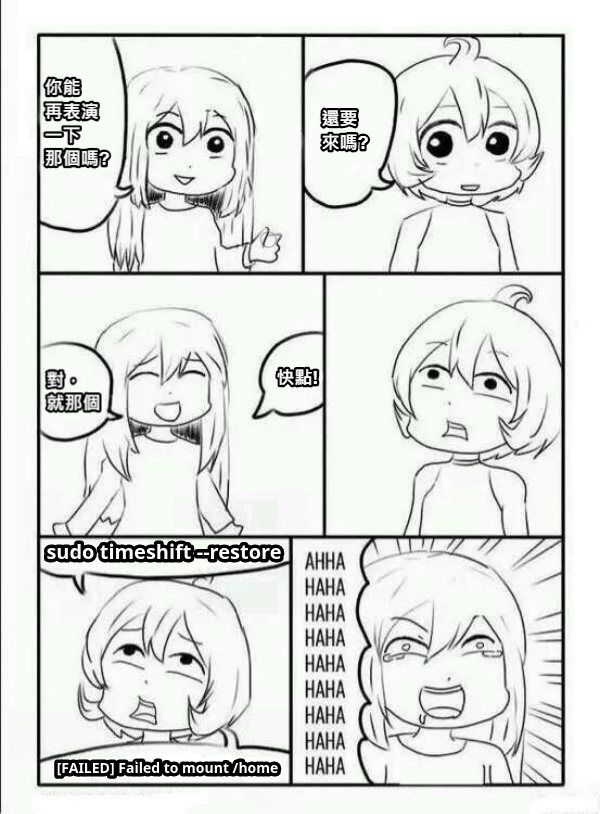 ```
$ systemctl status home.mount
× home.mount - /home
Loaded: loaded (/etc/fstab; generated)
Active: failed (Result: exit-code) since Tue 2021-12-07 13:59:26 CST; 34s ago
Where: /home
What: /dev/disk/by-uuid/a4d7523c-f215-4661-96c5-30ac6518a101
Docs: man:fstab(5)
man:systemd-fstab-generator(8)
CPU: 3ms
```
$ systemctl status home.mount
× home.mount - /home
Loaded: loaded (/etc/fstab; generated)
Active: failed (Result: exit-code) since Tue 2021-12-07 13:59:26 CST; 34s ago
Where: /home
What: /dev/disk/by-uuid/a4d7523c-f215-4661-96c5-30ac6518a101
Docs: man:fstab(5)
man:systemd-fstab-generator(8)
CPU: 3msDec 07 13:59:26 misaka systemd[1]: Mounting /home… Dec 07 13:59:26 misaka mount[458]: mount: /home: wrong fs type, bad option, bad superblock on /dev/nvme0n1p2, missing codepage or helper program, or other error. Dec 07 13:59:26 misaka systemd[1]: home.mount: Mount process exited, code=exited, status=32/n/a Dec 07 13:59:26 misaka systemd[1]: home.mount: Failed with result ’exit-code’. Dec 07 13:59:26 misaka systemd[1]: Failed to mount /home.
初步看起来像是 subvolume 损坏,无法被正常识别。所以需要看一下 `@home` 子卷的情况
$ btrfs subvolume –list / ID 256 gen 15559 top level 5 path timeshift-btrfs/snapshots/2021-12-07_12-49-52/@ ID 258 gen 15729 top level 5 path @tmp ID 260 gen 15259 top level 5 path @snapshots ID 261 gen 15730 top level 5 path @var ID 264 gen 32 top level 261 path @var/lib/portables ID 265 gen 33 top level 261 path @var/lib/machines ID 331 gen 15706 top level 5 path timeshift-btrfs/snapshots/2021-12-07_10-43-23/@ ID 332 gen 15267 top level 5 path timeshift-btrfs/snapshots/2021-12-07_10-43-23/@home ID 342 gen 15601 top level 5 path timeshift-btrfs/snapshots/2021-12-07_12-44-32/@ ID 343 gen 15600 top level 5 path timeshift-btrfs/snapshots/2021-12-07_12-44-32/@home ID 351 gen 15726 top level 5 path timeshift-btrfs/snapshots/2021-12-07_13-59-01/@home ID 353 gen 15727 top level 5 path timeshift-btrfs/snapshots/2021-12-07_13-59-01/@ ID 354 gen 15703 top level 5 path timeshift-btrfs/snapshots/2021-12-07_13-46-12/@ ID 355 gen 15704 top level 5 path timeshift-btrfs/snapshots/2021-12-07_13-46-12/@home ID 356 gen 15725 top level 5 path timeshift-btrfs/snapshots/2021-12-07_13-57-58/@ ID 357 gen 15724 top level 5 path timeshift-btrfs/snapshots/2021-12-07_13-57-58/@home ID 358 gen 15724 top level 5 path @home ID 359 gen 15730 top level 5 path @
子卷能够被正常列出,那么手动尝试挂载子卷
$ sudo mount /dev/nvme0n1p2 -o subvolid=358 /mnt # subvolid 为上面命令的 ID,找到需要挂载的 home 子卷,然后挂载到 /mnt $ cd /mnt && ls
看了一下自己的 `home` 目录可以被正常挂载到,且目录的内容是正常的,基本排除掉是子卷本身的问题,应该是 systemd 在挂载的时候出现了问题。根据前文所述,我们来查看 `/etc/fstab` 文件
$ cat /etc/fstab
Static information about the filesystems. #
See fstab(5) for details. #
#
/dev/nvme0n1p2 #
UUID=a4d7523c-f215-4661-96c5-30ac6518a101 / btrfs rw,noatime,compress=lzo,ssd,space_cache,subvolid=256,subvol=/@ 0 0
/dev/nvme0n1p1 #
UUID=A0FC-3CBD /boot vfat rw,relatime,fmask=0022,dmask=0022,codepage=437,iocharset=ascii,shortname=mixed,utf8,errors=remount-ro 0 2
/dev/nvme0n1p2 #
UUID=a4d7523c-f215-4661-96c5-30ac6518a101 /home btrfs rw,noatime,compress=lzo,ssd,space_cache,subvolid=351,subvol=/@home 0 0
/dev/nvme0n1p2 #
UUID=a4d7523c-f215-4661-96c5-30ac6518a101 /tmp btrfs rw,noatime,compress=lzo,ssd,space_cache,subvolid=258,subvol=/@tmp 0 0
/dev/nvme0n1p2 #
UUID=a4d7523c-f215-4661-96c5-30ac6518a101 /snapshots btrfs rw,noatime,compress=lzo,ssd,space_cache,subvolid=260,subvol=/@snapshots 0 0
/dev/nvme0n1p2 #
UUID=a4d7523c-f215-4661-96c5-30ac6518a101 /var btrfs rw,relatime,compress=lzo,ssd,space_cache,subvolid=261,subvol=/@var 0 0
找到 `/home` 这一行,发现这个 `subvolid=351` 的子卷的名称不是 `/@home`而是 `timeshift-btrfs/snapshots/2021-12-07_13-59-01/@home` 。这里两个配置是冲突的,为了寻找哪个是需要被正确挂载的 `home` ,需要手动挂载一下这里面的备份,找到正确的之后,改 `subvolid` 就好了。对于我来说,将 `subvolid` 改成当前 `@home` 的 358 就 OK 了。另外 `subvol` 和 `subvolid` 应该只写一项其实就可以了
### Reference
- [bootup - System bootup process](https://man7.org/linux/man-pages/man7/bootup.7.html)
- [The Linux 2.4 Kernel's Startup Procedure](http://coffeenix.net/doc/kernel/startup.html/t1.html)
- [An introduction to the Linux /etc/fstab file](https://www.redhat.com/sysadmin/etc-fstab)
- [细说linux挂载——mount,及其他……](https://forum.ubuntu.org.cn/viewtopic.php?t=257333)
- [Using the initial RAM disk (initrd)](https://github.com/torvalds/linux/blob/2a987e6502/Documentation/admin-guide/initrd.rst)